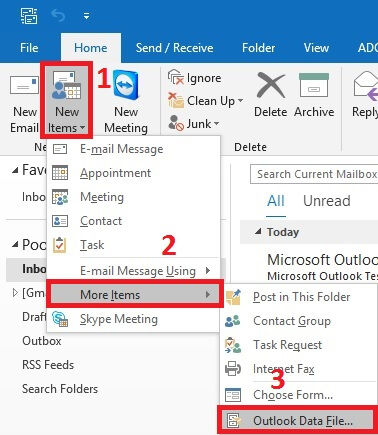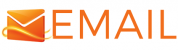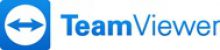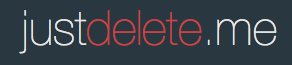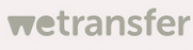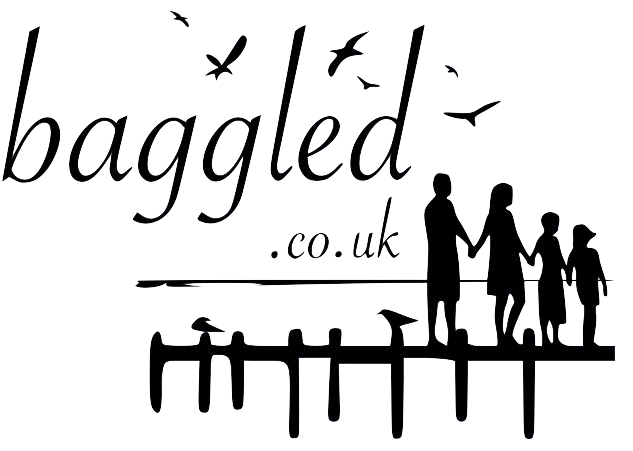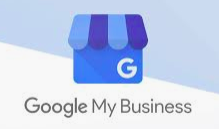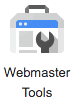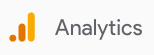Microsoft Outlook 2016 (Office 365) - Mailbox Full
Outlook Mailbox Full
For those who are NOT using Sub File PST Directories (or have forgotten how):
These instructions are based upon Outlook 2016, but are similar for other versions of Outlook.
Outlook 2016: How to Create a New Outlook Data File (PST)
If you wish to create a personal folder for storing Outlook items on your computer, you need to find where Microsoft has hidden the option in the new version of Outlook.Here are the steps to take to create a new Outlook data file quickly and easily.
1. Open Outlook.
2. Go to the Ribbon and select the Home tab.
3. In the New section, select New Items.
4. When the menu appears, select More Items followed by Outlook data file.
5. Select Type of Storage as ‘Outlook Data File (.pst)’
6. When the Create or Open Outlook Data File window appears, browse to the location where the file is to be located.
6. Go to the File name textbox and input the desired name.
Depending on your chosen method of working or department this will be either:
a) Name of Project – (Referring to the Site Information Folder or Estimator Database Project Ref. Number etc.)
b) A-C , D-F etc – If you receive emails from many sources not applicable to a project
d) January 2012, August 2012 etc – Less desirable as these can not be separated and put into a finalised project.
Do not add a password to the file.
7. Click the OK button.
8. The new data file is located in the left hand view pane (Usually need to scroll down to the bottom) – It will be named what you have entered in item 6 above.
9. You then need to ‘Copy and Paste’ your emails you dont need from your own email Inbox into the new file.
10. Once pasted wait for the emails to appear in the new file, and only then go back to the Inbox select the same ones and delete them (You now have a backup in the new data file.
CAUTION: Depending on how many emails you select will determine how long this process takes. Be patient and wait for the copied emails to appear, or you can run the risk of deleting items that are required!
Additional Note: If you email Inbox is still full you can look at the following.
a. Empty your Trash or Deleted Items.
b. Perform the same ‘Copy and Paste’ operation on your Sent Items or Sent Messages (You can create a New Folder in your newly created data file called ‘Sent’ and simply copy the emails into it).